Exploring the Advanced Features of Microsoft PowerPoint
- Visual Sculptors

- Mar 4, 2024
- 3 min read
Introduction
Microsoft PowerPoint is a versatile and powerful tool for creating visual presentations. While most users are familiar with its basic functions, there are a plethora of advanced features that can elevate your presentations to the next level. These features include animations, transitions, multimedia integration, and collaboration tools. With animations, you can bring your slides to life and engage your audience. Transitions allow for a smooth flow between slides, enhancing the overall visual appeal. Multimedia integration enables you to incorporate videos, audio, and images seamlessly into your presentation.
1. Animations and transitions be used to enhance a PowerPoint presentation
Animations and transitions can be used to enhance a PowerPoint presentation by adding visual interest, engaging the audience, and emphasizing key points. They can help to make the information more dynamic and interactive, prevent boredom, and create a more polished and professional look. By using animations and transitions strategically, presenters can guide the audience's attention, create smooth flow between slides, and make complex ideas easier to understand. However, it's important to use them sparingly and purposefully to avoid overwhelming the audience or detracting from the content of the presentation.
2. What are some advanced design features in PowerPoint, such as customizing slide layouts or creating master slides
In PowerPoint, advanced design features like customizing slide layouts allow users to create unique designs by adjusting elements like text boxes, images, and shapes. Creating master slides lets users apply consistent formatting, such as fonts and colors, across all slides in a presentation. These features enhance visual appeal, maintain branding consistency, and save time by streamlining the design process. Overall, these tools empower users to create professional and engaging presentations with personalized touches.
3. Multimedia elements, such as video or audio, be integrated into a PowerPoint presentation
Multimedia elements like videos or audio can be integrated into a PowerPoint presentation by selecting the "Insert" tab, choosing "Video" or "Audio" from the toolbar, then selecting the file from your computer. You can resize, move, or edit the multimedia elements as needed. Ensure the file formats are compatible with PowerPoint to avoid any playback issues during the presentation. Additionally, you can set playback options like starting automatically or on click. Testing the presentation beforehand is advisable to check for any technical issues.
4. Some tips for effectively using SmartArt and charts
When using SmartArt and charts in PowerPoint to visually represent data, it is important to keep it simple and avoid clutter. Choose the most suitable chart type for your data, use consistent color schemes, and make sure the text is readable. Utilize animations to reveal data points gradually for better understanding. Label your charts clearly and provide a title that summarizes the key takeaway. Use SmartArt to create visual hierarchies and flowcharts to simplify complex ideas. Overall, focus on enhancing the clarity and visual appeal of your data representation to effectively communicate your message to the audience.
5. Features be utilized to prepare for a professional presentation in PowerPoint
Presenter notes, slide timings, and other rehearsal features in PowerPoint can be utilized by adding detailed speaking notes to each slide, rehearsing the presentation with slide timings to ensure a smooth flow, and using the rehearsal feature to practice and perfect the delivery, pacing, and transitions. This allows presenters to become familiar with the content, timing, and overall structure of the presentation, helping them deliver a professional and well-prepared presentation.
Conclusion
Microsoft PowerPoint offers a wide range of advanced features that can enhance the visual appeal and effectiveness of presentations. From creating animations and transitions to incorporating multimedia elements and collaborating with others, PowerPoint has become an essential tool for professionals in various industries. By taking the time to explore and master these features, users can elevate their presentations to the next level and make a lasting impact on their audience. As technology continues to evolve, Microsoft PowerPoint will undoubtedly continue to provide innovative tools to help professionals deliver compelling and engaging presentations. So why not take advantage of these features and take your presentations to new heights?
At Visual Sculptors, we provide a wide range of professional solutions, encompassing various tasks such as document editing, dynamic PowerPoint presentations, bespoke PowerPoint templates, creative design agencies, graphic design expertise, Google Slides proficiency, graphic design software and comprehensive marketing materials for both online and offline campaigns. Our commitment extends to delivering consulting slide decks of the highest caliber, aligning with the esteemed standards set by McKinsey, BCG, and Bain.
We take great pride in offering our esteemed clients unparalleled management consulting presentation services, led by our team of seasoned Presentation Designers who possess extensive experience at McKinsey. Our team boasts an impressive repertoire of skills, including mastery in PowerPoint, Google Slides, Graphic design, and Adobe Acrobat. Renowned for our exceptional talent in creating captivating presentations that strike a chord with global audiences, we invite you to experience our world-class expertise firsthand.
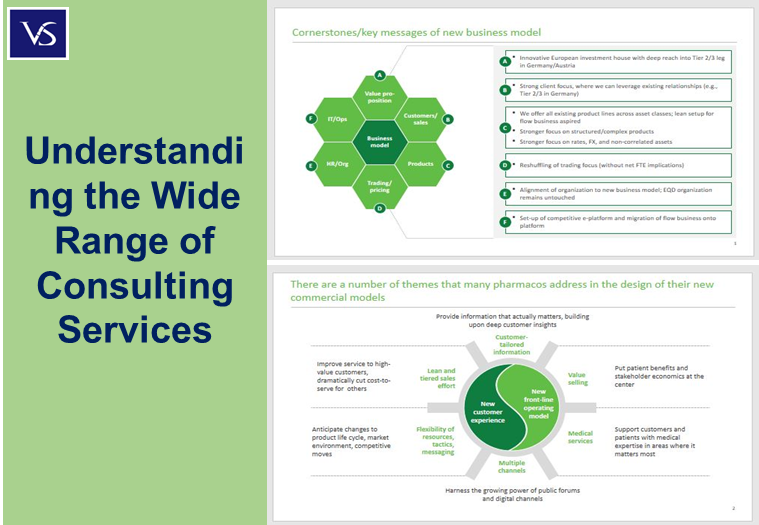

Comments